How to access website without updating DNS: Difference between revisions
Appearance
Created page with "Go back to Web Hosting guides or Main Page. This will allow you to view your website on the new web server. Once testing is complete please remove the line you had added. 1. Click Windows Start > type ''cmd'' > right-click the '''Command Prompt''' tile > then click '''Run as administrator'''. none|thumb 2. Run the following command to open the 'hosts' file in Windows Notepad: notepad C:\Windows\System32\Drivers\etc\..." |
mNo edit summary |
||
| Line 1: | Line 1: | ||
Go back to [[Web Hosting|Web Hosting guides]] or [[Main Page]]. | Go back to [[Web Hosting|Web Hosting guides]] or [[Main Page]]. | ||
| Line 5: | Line 6: | ||
Once testing is complete please remove the line you had added. | Once testing is complete please remove the line you had added. | ||
1. Click Windows Start > type ''cmd'' > right-click the '''Command Prompt''' tile > then click '''Run as administrator'''. | 1. Click Windows Start > type ''cmd'' > right-click the '''Command Prompt''' tile > then click '''Run as administrator'''. | ||
[[File:Command Prompt.png|none|thumb]] | [[File:Command Prompt.png|none|thumb]] | ||
2. Run the following command to open the 'hosts' file in Windows Notepad: | 2. Run the following command to open the 'hosts' file in Windows Notepad: | ||
Revision as of 16:59, 26 August 2025
Go back to Web Hosting guides or Main Page.
This will allow you to view your website on the new web server.
Once testing is complete please remove the line you had added.
1. Click Windows Start > type cmd > right-click the Command Prompt tile > then click Run as administrator.
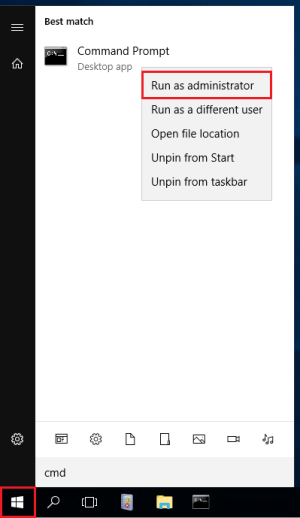
2. Run the following command to open the 'hosts' file in Windows Notepad:
notepad C:\Windows\System32\Drivers\etc\hosts

3. Add domain's IP address and a domain name on a new line.
4. Click File > Save to save your changes.