Hosted Exchange: Difference between revisions
mNo edit summary |
mNo edit summary |
||
| Line 20: | Line 20: | ||
[[File:HE User Filter.png|none|thumb|933x933px]] | [[File:HE User Filter.png|none|thumb|933x933px]] | ||
== Add New Mailbox == | |||
https://portal.hbscloudservices.com/ > Users > Add > Fill in required fields > Save > Service Management > Add > Exchange 2019 Service > select Available Plan > Save | |||
If the new mailbox needs to receive external email, make sure to add it to Proofpoint. | |||
== Check Mailbox Size and Usage == | |||
Go to https://portal.hbscloudservices.com | |||
Click user's Display Name you would like to check > Service Management > Exchange 2016 Service > Mailbox allocated size. | |||
[[File:Mailbox Size Usage.png|none|thumb|502x502px]] | |||
== Add Extra Mailbox Space == | |||
[https://support.microsoft.com/en-us/office/manage-my-mailbox-size-in-outlook-792b521c-3f4e-404e-b436-9c197bad6f45 Mailbox Cleanup] is the first step to do before adding storage to try and save space. | |||
# Click on '''mailbox''' needing the space change | |||
# Select '''Service Management''' > '''Exchange 2016 Service''' > '''Mailbox allocated size''' | |||
# Using the '''Change Mailbox Size''' drop down select the new size | |||
#* If removing space, ensure there is enough free space to remove | |||
# Click '''Save''' | |||
''Customer will be billed accordingly when end of month report is run.'' | |||
Revision as of 15:12, 28 August 2025
Go back to Main Page
Outlook 2010 will NO longer be supported. Current users must upgrade, and new customers must use 2013 or later.
- OWA URL: https://webmail.hbscloudservices.com
- Email Settings for Android
- Email Settings for iPhone
- Password Change OWA
- Password Change Portal
- Password Enforced Change
- Password iPhone Update
- Password Android Update
- Recover deleted items in Outlook
User Count/Amount Billed
Reports will be run last day of each month. If it's a weekend or holiday, reports will be run next business day.
Go get started go to https://portal.hbscloudservices.com - You must be granted company admin rights.
Go to the User tab and look at the bottom right count, subtract any users without the Exchange logo/service.
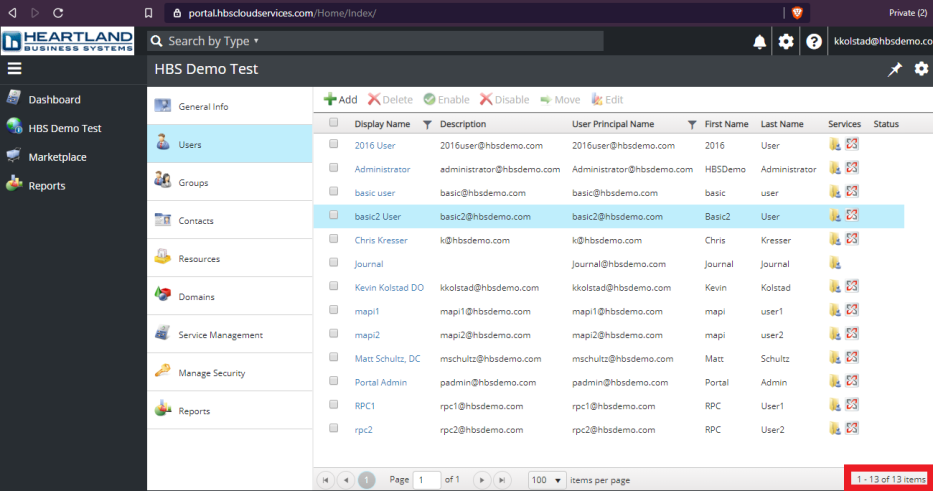
Add New Mailbox
https://portal.hbscloudservices.com/ > Users > Add > Fill in required fields > Save > Service Management > Add > Exchange 2019 Service > select Available Plan > Save
If the new mailbox needs to receive external email, make sure to add it to Proofpoint.
Check Mailbox Size and Usage
Go to https://portal.hbscloudservices.com
Click user's Display Name you would like to check > Service Management > Exchange 2016 Service > Mailbox allocated size.
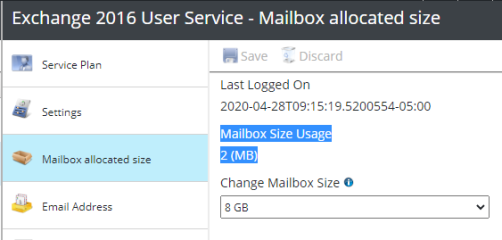
Add Extra Mailbox Space
Mailbox Cleanup is the first step to do before adding storage to try and save space.
- Click on mailbox needing the space change
- Select Service Management > Exchange 2016 Service > Mailbox allocated size
- Using the Change Mailbox Size drop down select the new size
- If removing space, ensure there is enough free space to remove
- Click Save
Customer will be billed accordingly when end of month report is run.