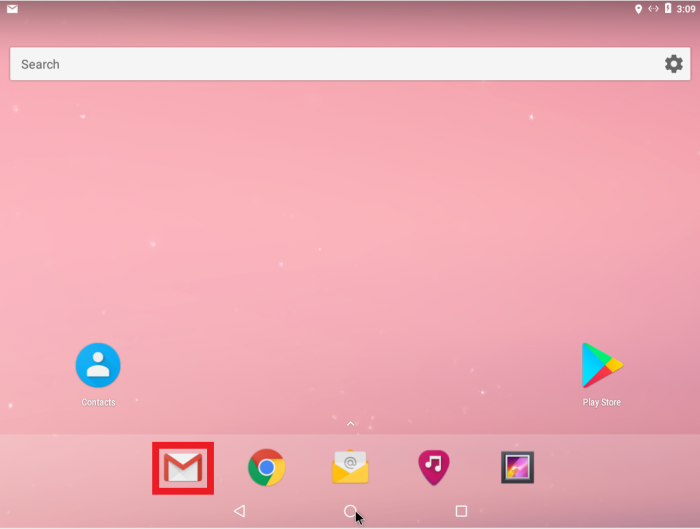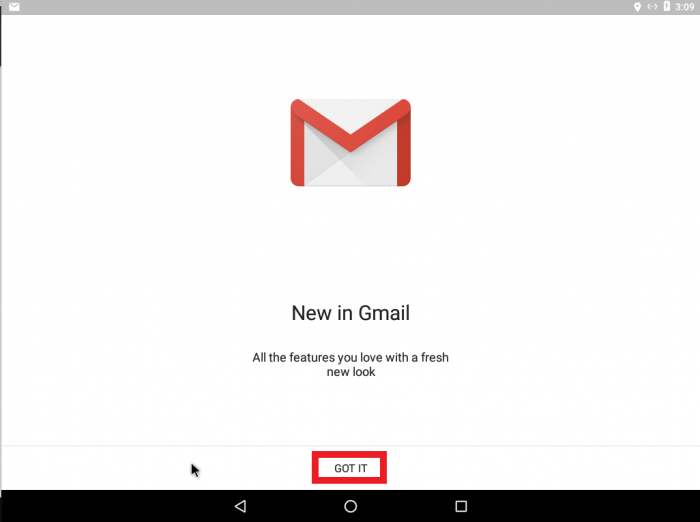Email Settings for Android
Appearance
Open the Gmail app
Select GOT IT at the bottom
Select Add an email address
Select Exchange and Office 365
Enter email address > NEXT
Enter password > NEXT
Change Server to mail.hbscloudservices.com > NEXT
Select OK
Select Activate this device administrator
Enter your name > NEXT
You have successfully setup your email!