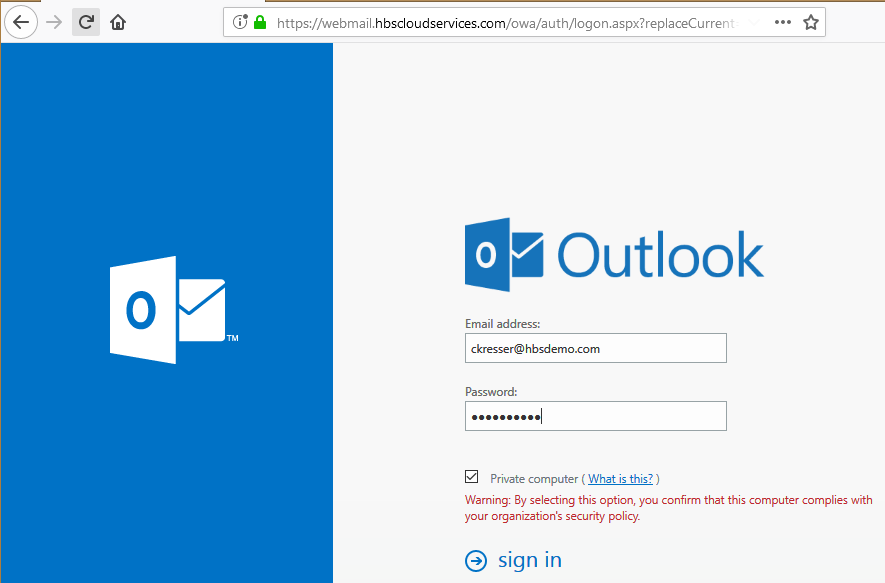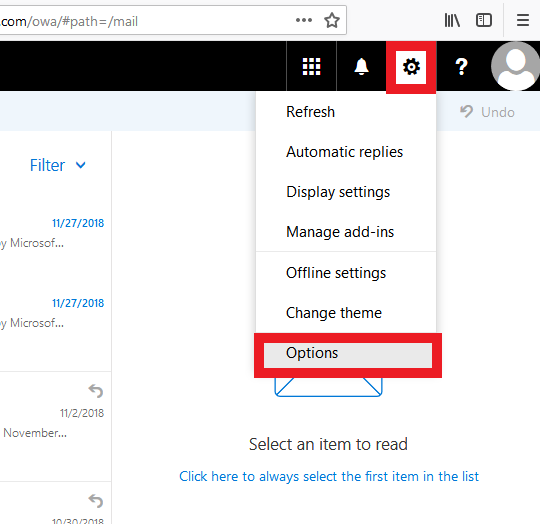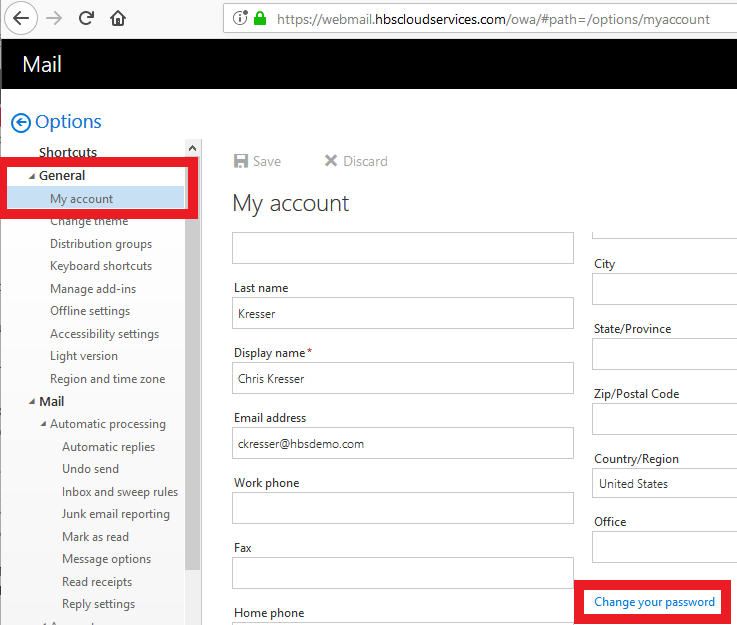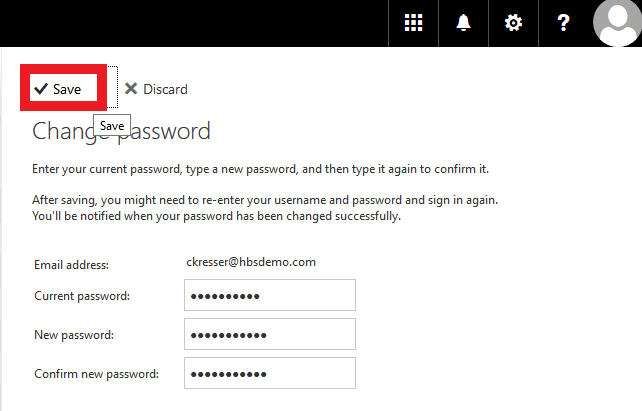Password Change OWA
Appearance
login using your email address & current password.
Click gear, top right > Options
Click General, left hand column top row > My account > Change your password, main panel bottom right.
Enter Current password > New password twice > New password requirements:
- Not contain the user's account name or parts of the user's full name that exceed two consecutive characters
- Be at least eight characters in length
- Contain characters from three of the following four categories:
• English uppercase characters (A through Z)
• English lowercase characters (a through z)
• Base 10 digits (0 through 9)
• Non-alphabetic characters (for example, !, $, #, %)
Save
You have successfully changed your mailbox password.
Any devices that stored your old password: Outlook, phone, etc. will need to be updated with the new password when prompted. Username will be your full email address.