How to access website files using FTPS: Difference between revisions
Appearance
Created page with "Go back to Web Hosting guides or Main Page. thumb # Install an FTP client that supports FTPS. E.g., WinSCP, Filezilla, or any client that supports FTPS. # Start FTPS client # Choose File protocol: of "FTP" # Choose Encryption: of "TLS Explicit encryption" # Enter Host name: “<hostname>” - this is the panel hostname found in your webhosting credentials. # Make sure Port Number: is "21" # Enter User name: which can be found i..." |
(No difference)
|
Latest revision as of 16:49, 26 August 2025
Go back to Web Hosting guides or Main Page.
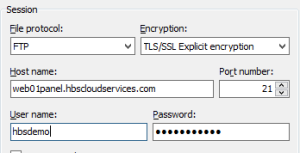
- Install an FTP client that supports FTPS. E.g., WinSCP, Filezilla, or any client that supports FTPS.
- Start FTPS client
- Choose File protocol: of "FTP"
- Choose Encryption: of "TLS Explicit encryption"
- Enter Host name: “<hostname>” - this is the panel hostname found in your webhosting credentials.
- Make sure Port Number: is "21"
- Enter User name: which can be found in your webhosting credentials "FTPS Access" section
- Enter Password: which can be found in your webhosting credentials "FTPS Access " section
- Login